3 ways to connect
- Device Mode
- Use the built-in computer to display presentations, documents, websites, videos, etc.
- Wireless keyboard and mouse are provided
- Use Zoom, Teams, or Webex for videoconferencing in Lomond, Ludlow, Fernway, Boulevard (and Fernway and Boulevard combined)
- Wirelessly share / cast / project
- Windows PC and Mac iOS compatible devices may wirelessly connect to share, cast, or project device screens.
- HDMI
- An HDMI cable is provided for a direct wired connection to the meeting room screens (with the exception Lomond and Ludlow – HDMI cables are not available in those spaces)
If the device cannot connect to the meeting room software, laptops are available for checkout from the Laptop Lending Kiosk at Main Library. (Laptop Lending is available to Adults with a library card in good standing)
| SPACE | DEVICE MODE | WIRELESSLY CAST | HDMI |
| Boulevard (instructions) | ✔ | ✔ | ✔ |
| Fernway (instructions) | ✔ | ✔ | ✔ |
| Combined Boulevard & Fernway (instructions) | ✔ | ✔ | ✔ |
| Lomond (instructions) | ✔ | ✔ | |
| Ludlow (instructions) | ✔ | ✔ | |
| Malvern (instructions) | ✔ | ✔ | ✔ |
| Mercer (instructions) | ✔ | ✔ | ✔ |