The Lomond and Ludlow Conference Rooms are equipped with 65” flat panel TV on media cart with video conferencing and wireless presentation capabilities
When Video Conferencing, see Device Mode Instructions
Wirelessly Connect Mode: Apple
- Press the “On” button on the right side of the monitor
- iPhone Users: Open the Control Center by either swiping up (iPhone 8 or earlier) or swiping down from the upper-right corner (iPhone X or later).
- Click the Screen Mirroring icon and select the room
- MacBook Users: Select the menu bar and then Screen Mirroring
- Enter the passcode shown on the display screen to connect
- When finished, reopen the Control Center and select “Stop Mirroring”
Wirelessly Connect Mode: Windows PC
- Press the “On” button on the right side of the monitor
- Click the Windows button on your keyboard and press the “K” key to project your screen
- Select the applicable room
- Enter the passcode shown on the display screen and click “connect”
- When finished, select “Disconnect”
Device Mode for Webinars and Video Conferencing
- Turn on the monitor: Press the “On” button on the right side of the monitor
- Use the Poly control panel below the screen and select “Device Mode”
- The media cart will now function as a Windows computer; use the mouse, keyboard, and desktop shortcuts to display your content
- When finished, restart the computer. Then, click “Exit” on the Poly control panel.
Note: A flash drive may be inserted in the USB hub to the left of the control panel