The Malvern and Mercer Meeting Rooms come equipped with a large digital display, wireless connections for information sharing and content sharing. HDMI enabled.
These spaces are not equipped with webcams for videoconferencing.
Wirelessly Connect Mode: Apple
- Press the “On” button on the touchpad next to the screen
- iPhone Users: Open the Control Center by either swiping up (iPhone 8 or earlier) or swiping down from the upper-right corner (iPhone X or later). Click the Screen Mirroring icon and select the room
- MacBook Users: Select the menu bar and then Screen Mirroring. Enter the passcode shown on the display screen to connect
- When finished, reopen the Control Center and select “Stop Mirroring”
Wirelessly Connect Mode: Windows PC
- Press the “On” button on the touchpad next to the screen
- Click the windows button on your keyboard and press the “K” key to project your screen
- Select the applicable room
- Enter the passcode shown on the display screen and click “connect”
- When finished, select “Disconnect”