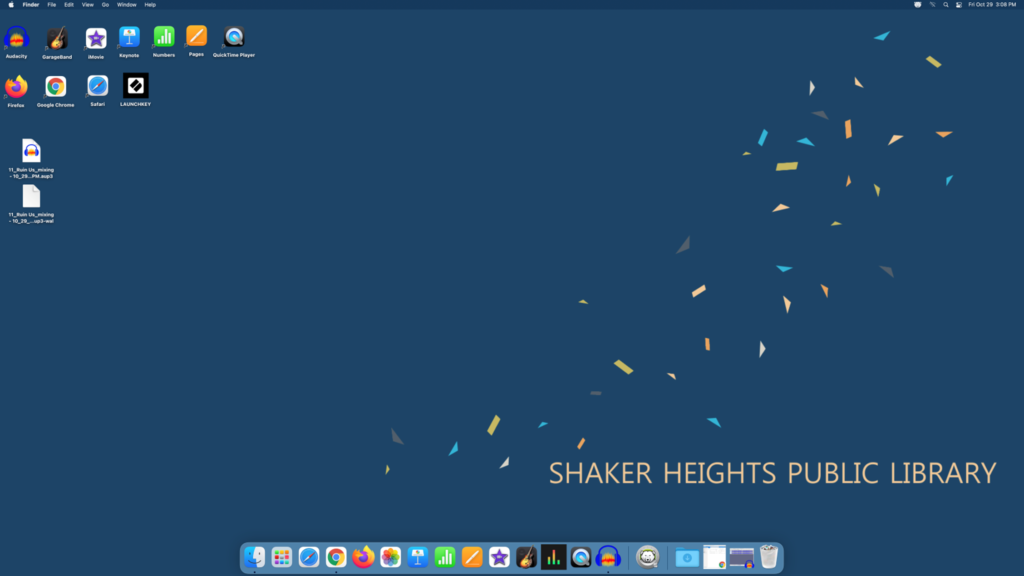When exporting your project, you can export it as an Audacity file you can return to later for further editing or as a file that can be accessed without Audacity.
1. To save your project to a flash drive or cloud-based storage platform, click on File, Export, and Export as WAV (or format of your choice).
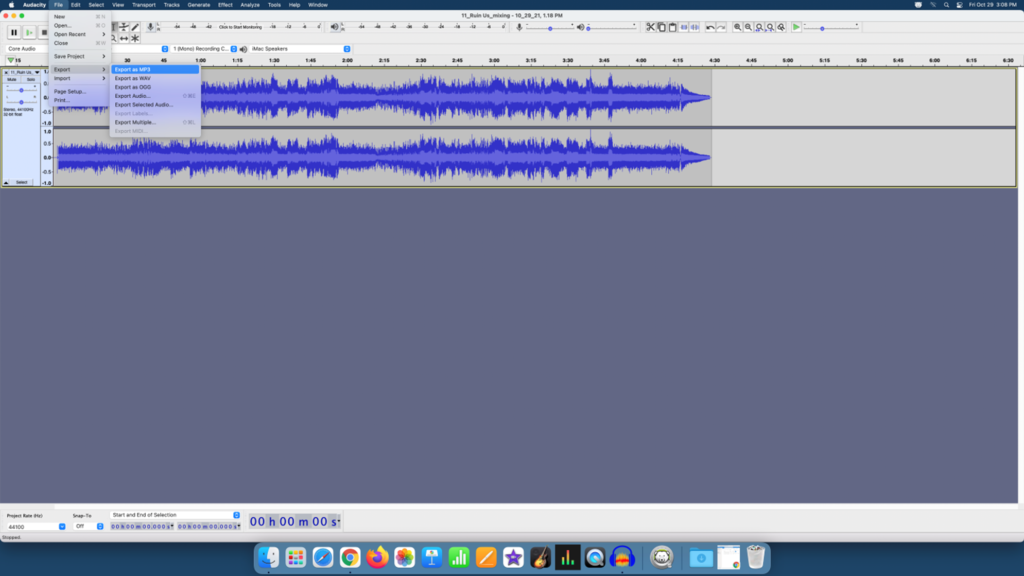
Next, choose the Desktop for the location and click Save.
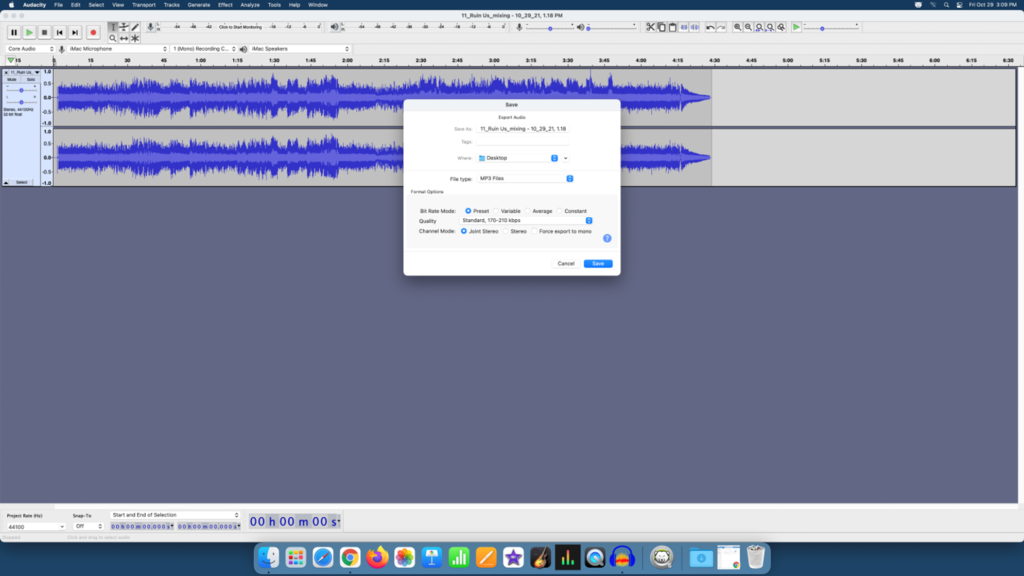
You can add Metadata tags like Artist Name, Track Title, Track Number, etc. When finished, click OK.
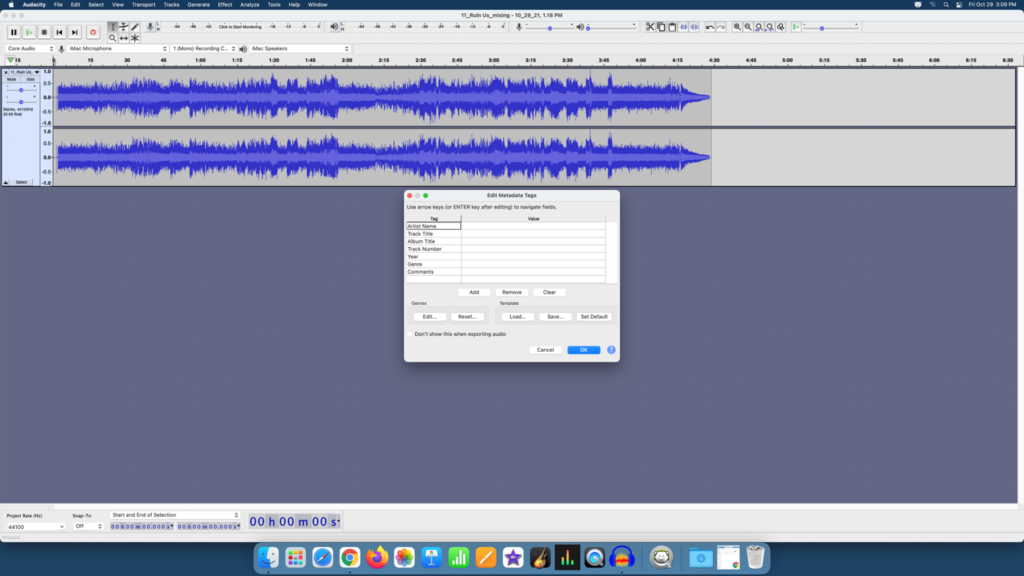
Next, a dialog box will appear confirming your project is exporting.
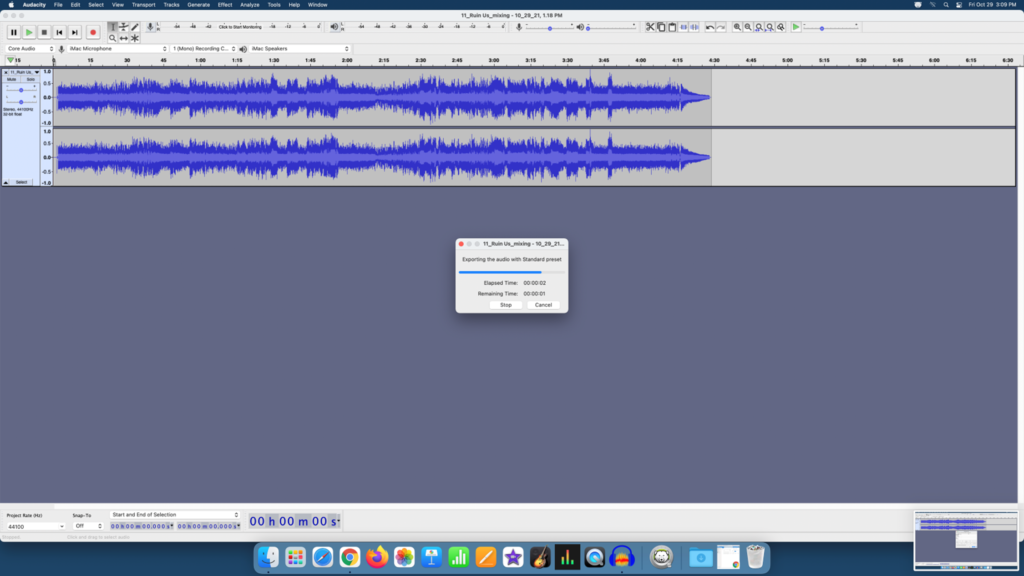
Your project is now saved to the desktop.
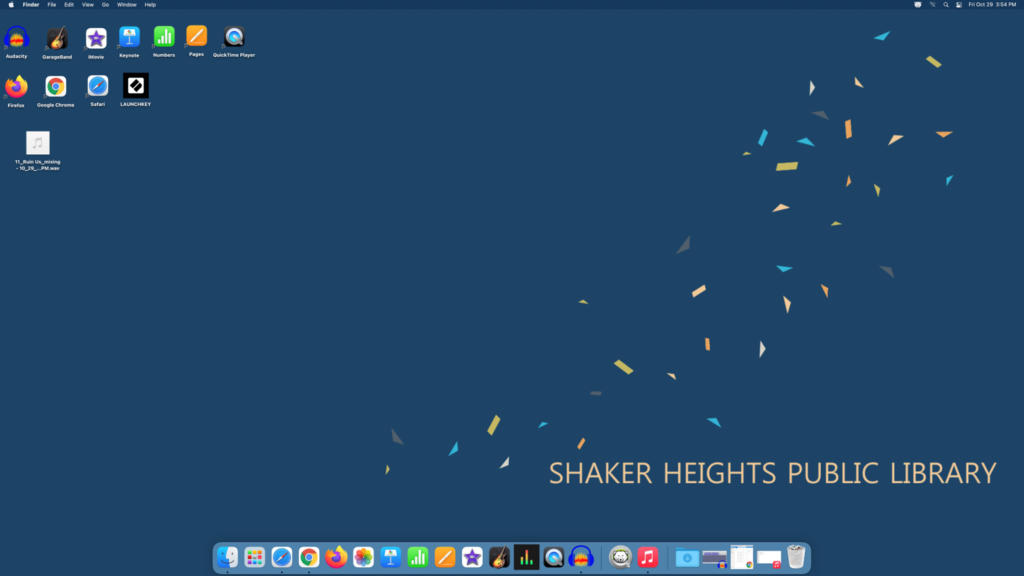
2. To upload your audio file to a cloud-based storage platform, open the platform in Safari, Chrome, or Firefox and then drag and drop your file into the website to upload.
3. To export your project to a flash drive, insert a flash drive into the Mac’s USB port.

Next, open the Finder on the navigation bar and select your flash drive from Locations.
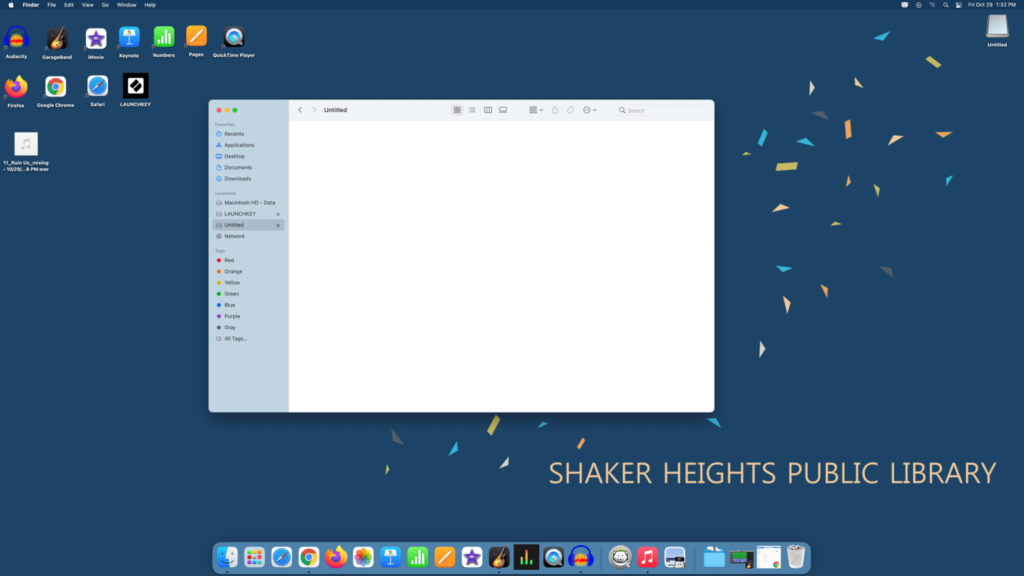
Drag and drop your saved project from the desktop to your flash drive.
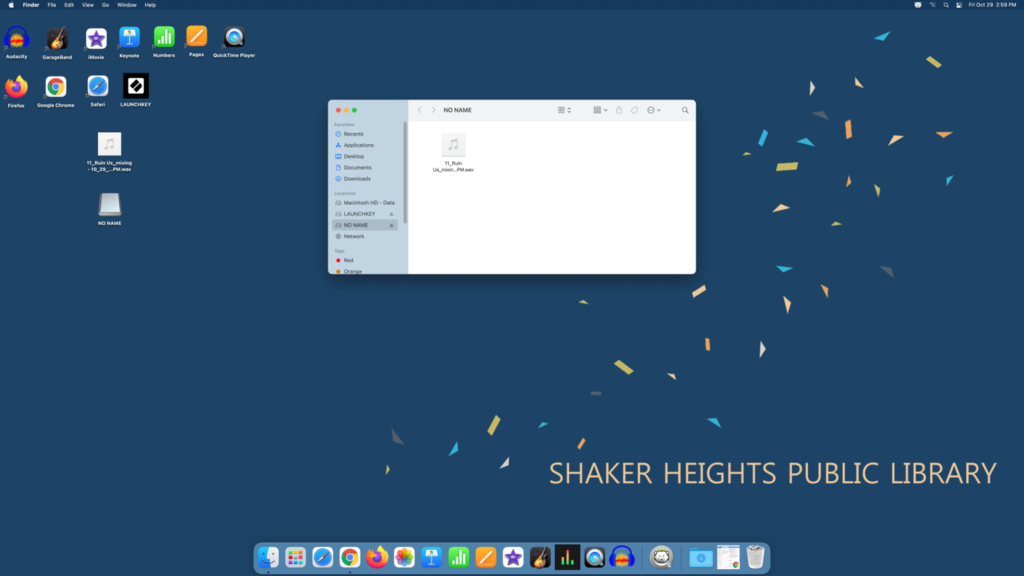
Once uploaded, eject your flash drive.
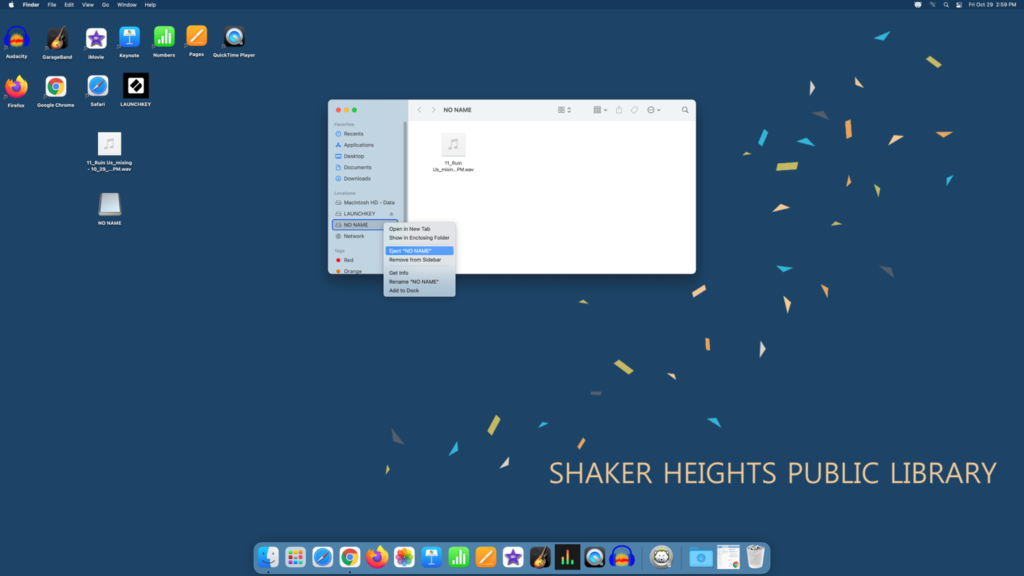
4. To burn your project to a CD, connect both of the Blue-ray disc writer’s cords to the USB ports and insert a blank CD.

Next, in Audacity, click File, Export, and Export as WAV.
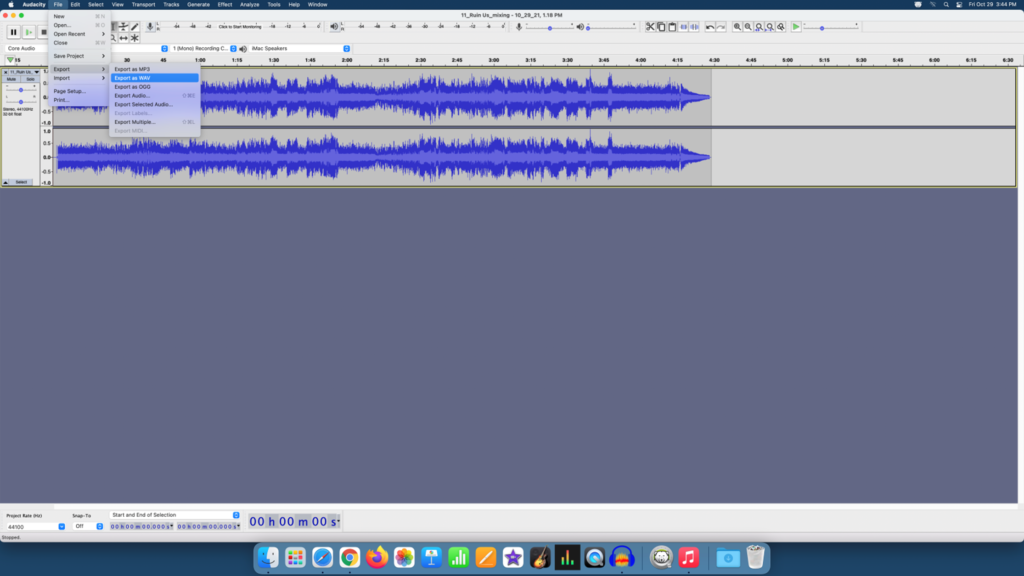
Next, choose the Desktop for the location and click Save.
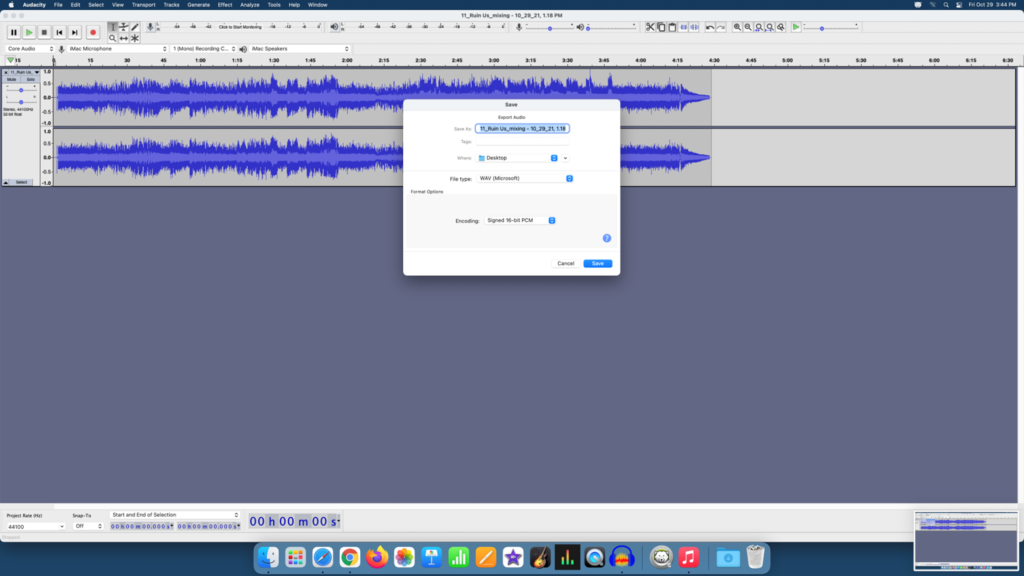
Add any Metadata tags like Artist Name, Track Title, Track Number, etc. When finished, click OK.
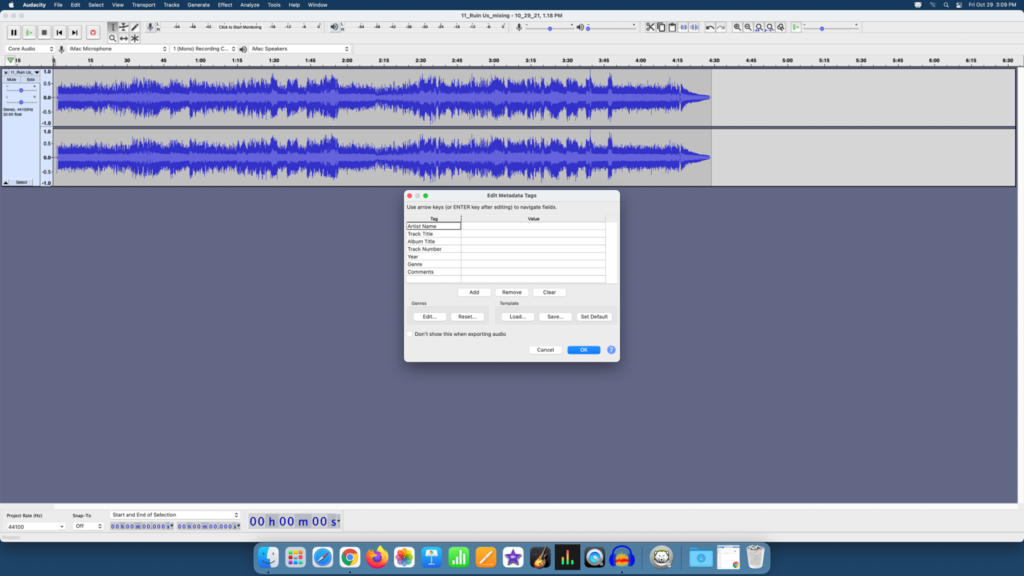
Next, you’ll see a dialog box confirming that the project is exporting.
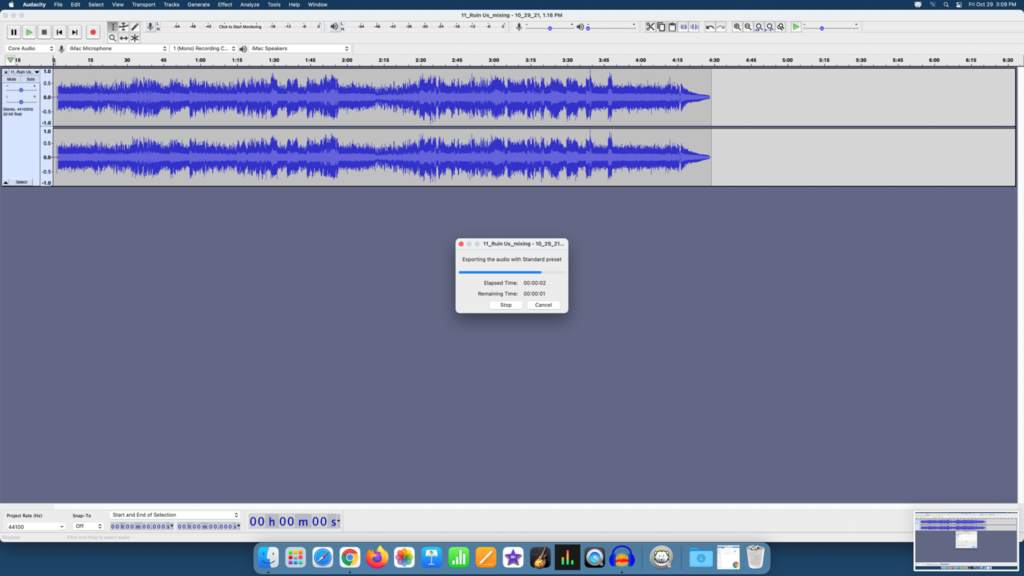
Your project is now saved to the desktop.
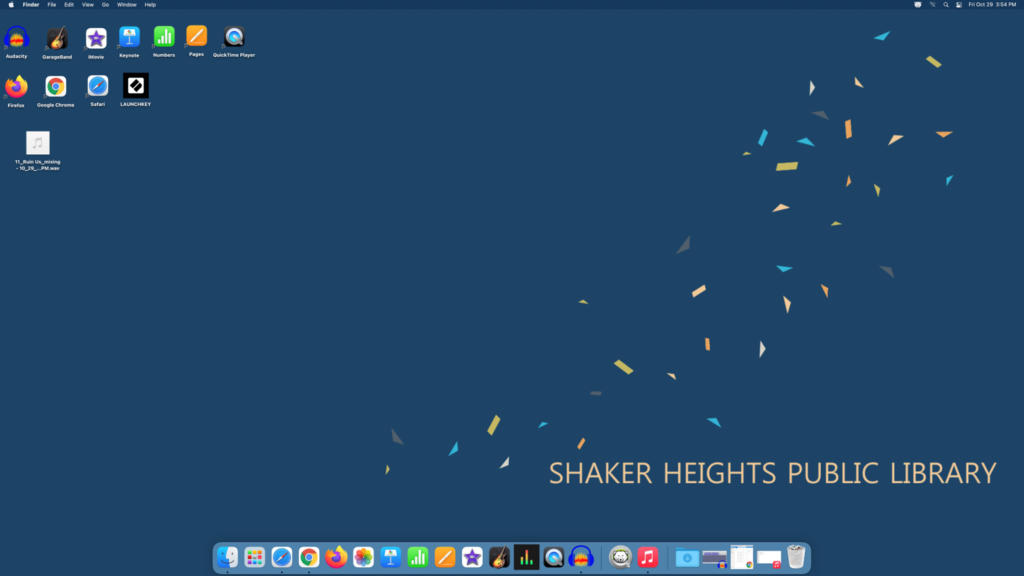
Next, open Music by selecting it from the navigation bar. Then, drag and drop your audio into the library. Next, create a playlist for your audio by right-clicking and selecting Add to Playlist—New Playlist from the dropdown menu.
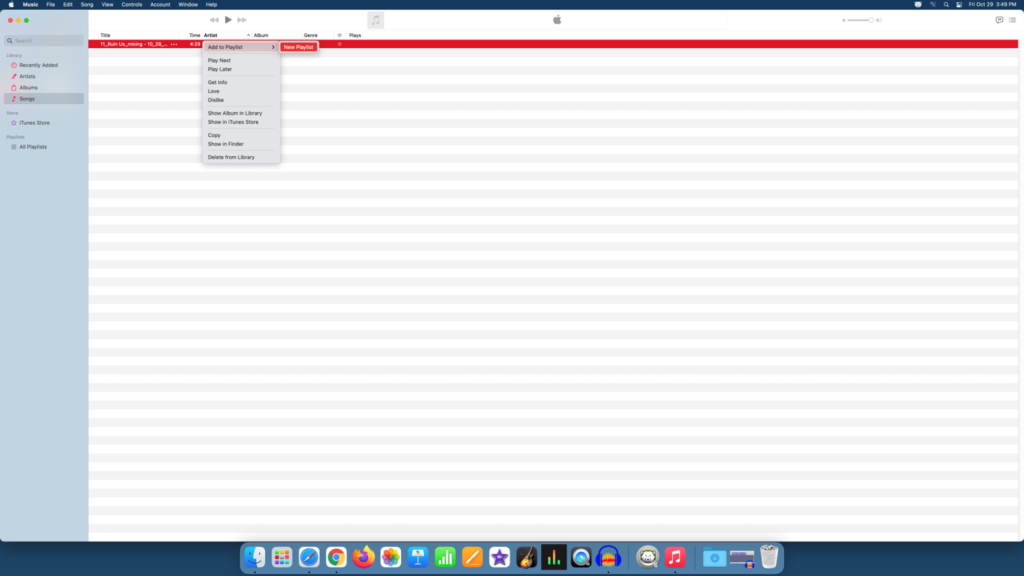
Retitle your playlist, if desired.
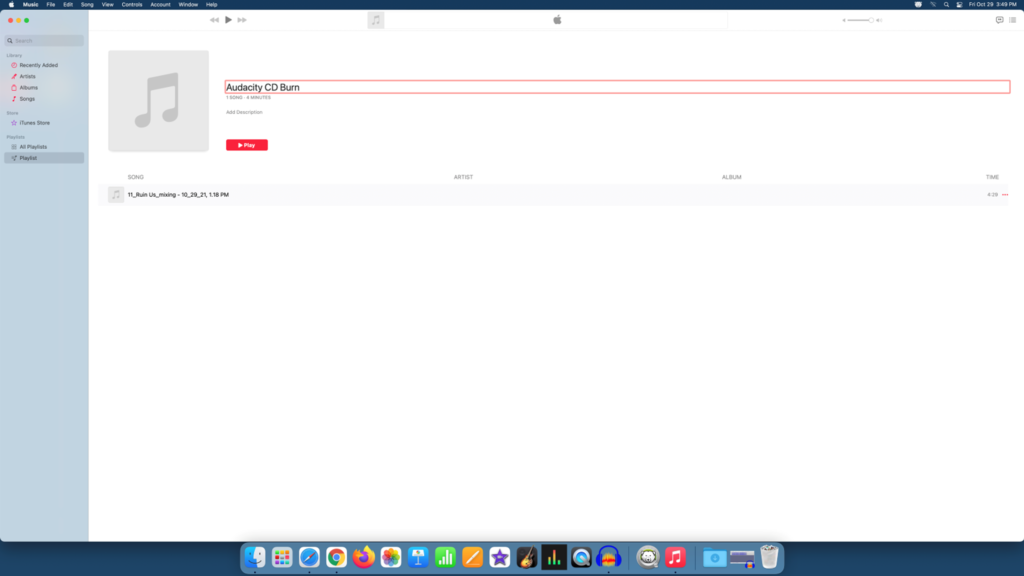
Now you can burn your playlist to a CD by clicking on the File menu and selecting Burn Playlist to Disk…
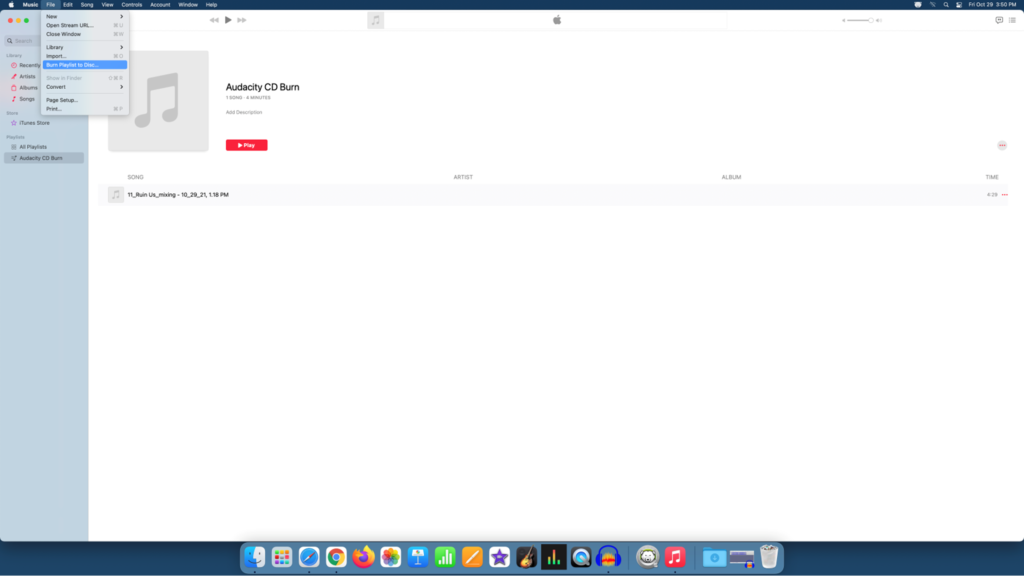
A dialog box will appear. Select Audio CD for the Disc Format. Click BURN.
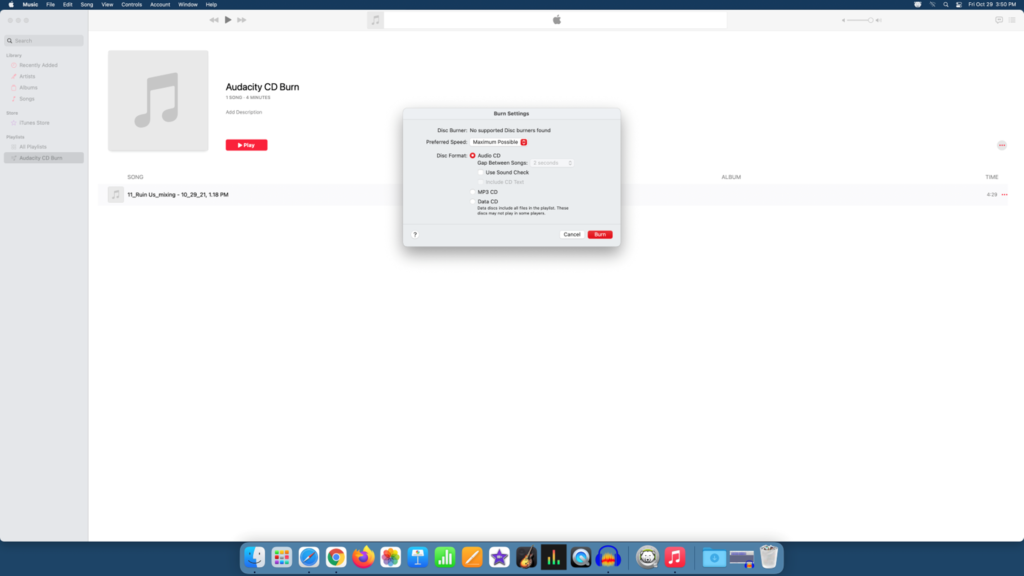
5. To save your project as an Audacity file, click on File and Save Project.
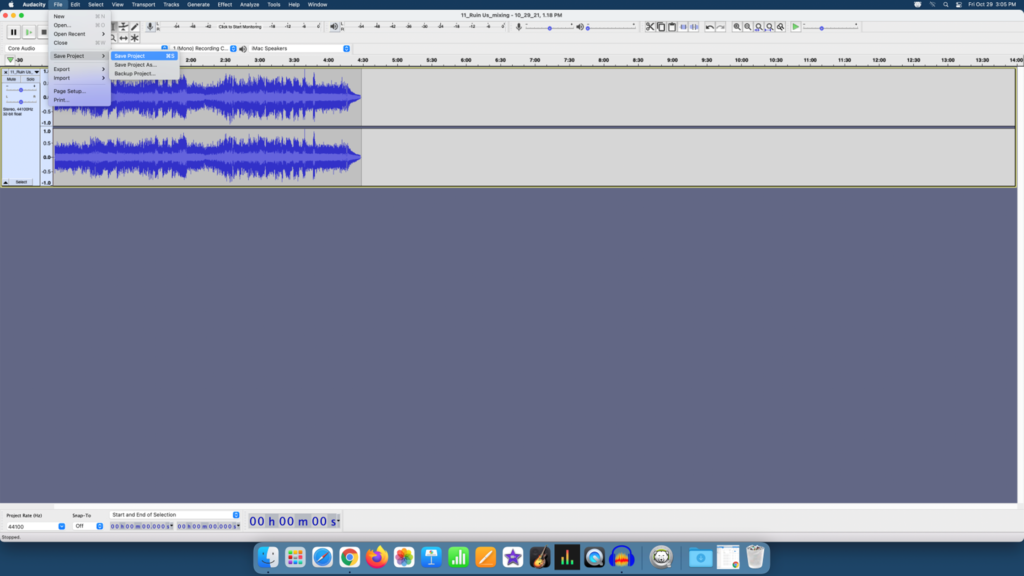
Next, a dialog box will appear confirming you are saving your project as an Audacity project. Click OK.
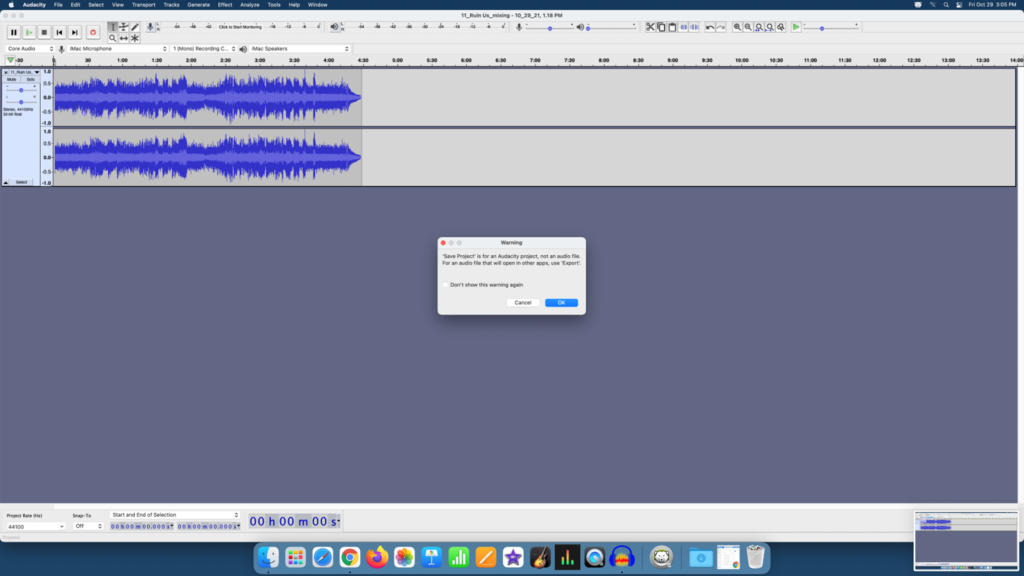
Name your file and choose the Desktop as the save-to location.
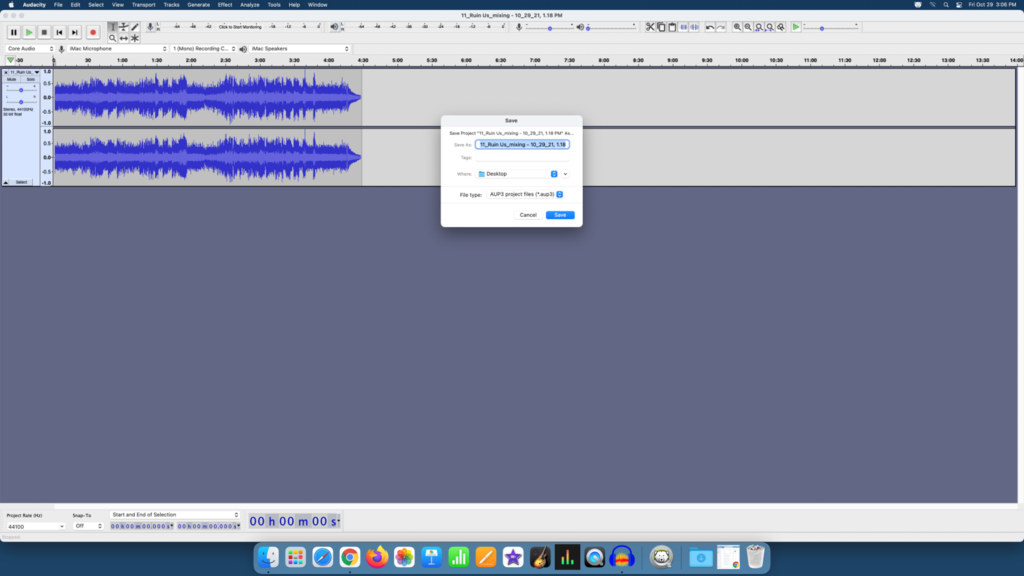
Your project is now saved to the desktop and can be exported to a flash drive or a cloud-based storage platform.